A process mapping tool helps you visualize how work and information flows through your organization. It turns messy tasks, responsibilities, and decisions into clear diagrams that teams can understand and improve.
Whether you're in HR, customer service, IT, or operations, a process modeling tool like Qlerify helps you:
Process mapping is widely used. However, it often becomes overly complex, leading to frustration and disengagement. The key to effective process mapping lies in keeping it simple—you don't need dozens of different elements!
In this guide, we’ll break it down into three essential elements, as shown below: Role, Event, and Decision.
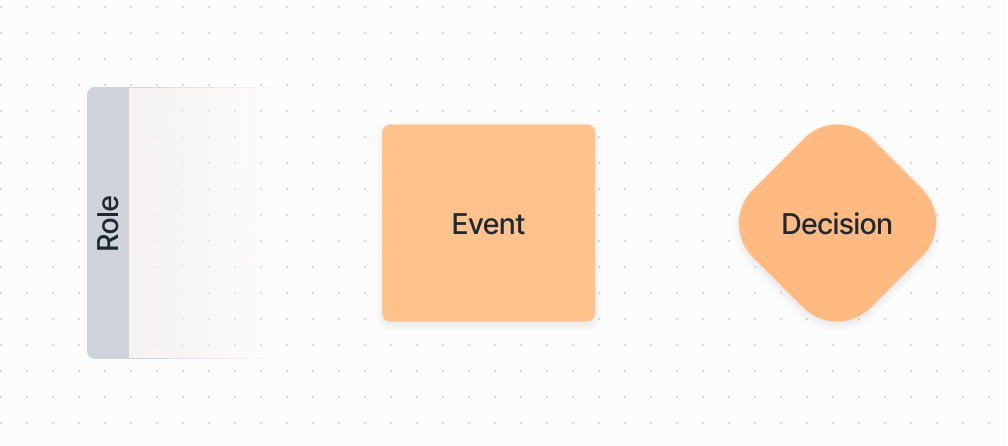
Let’s walk through a real example using Qlerify—step-by-step.
We’ll use a customer complaint handling process to show how Qlerify works. To get started, log in or sign up for free, create a new project, and follow this step-by-step guide.
In Qlerify, start by creating a new process map using the + New Workflow button. Name your workflow something like “Customer Complaint Handling”.
You’ll then see a blank workspace, like the one shown below. This is your starting point. From here, you can:
For more details about this view, click the question mark icon in the top right corner.
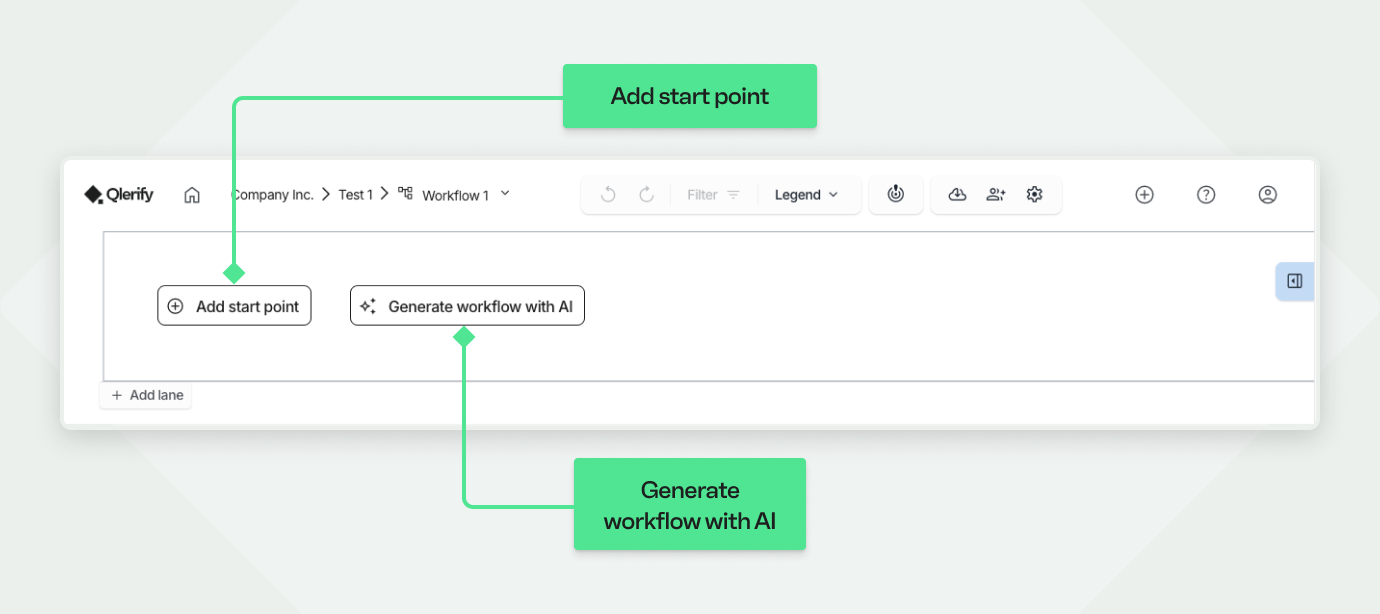
Every process involves different people or systems. Qlerify uses swimlanes to represent roles—these are the “who” in your process. The roles in our example are: Customer, Customer Service and Supervisor.
✅ Tip: A role is a function, not a job title. One person may take on multiple roles in a small team.
To add swimlanes in Qlerify:
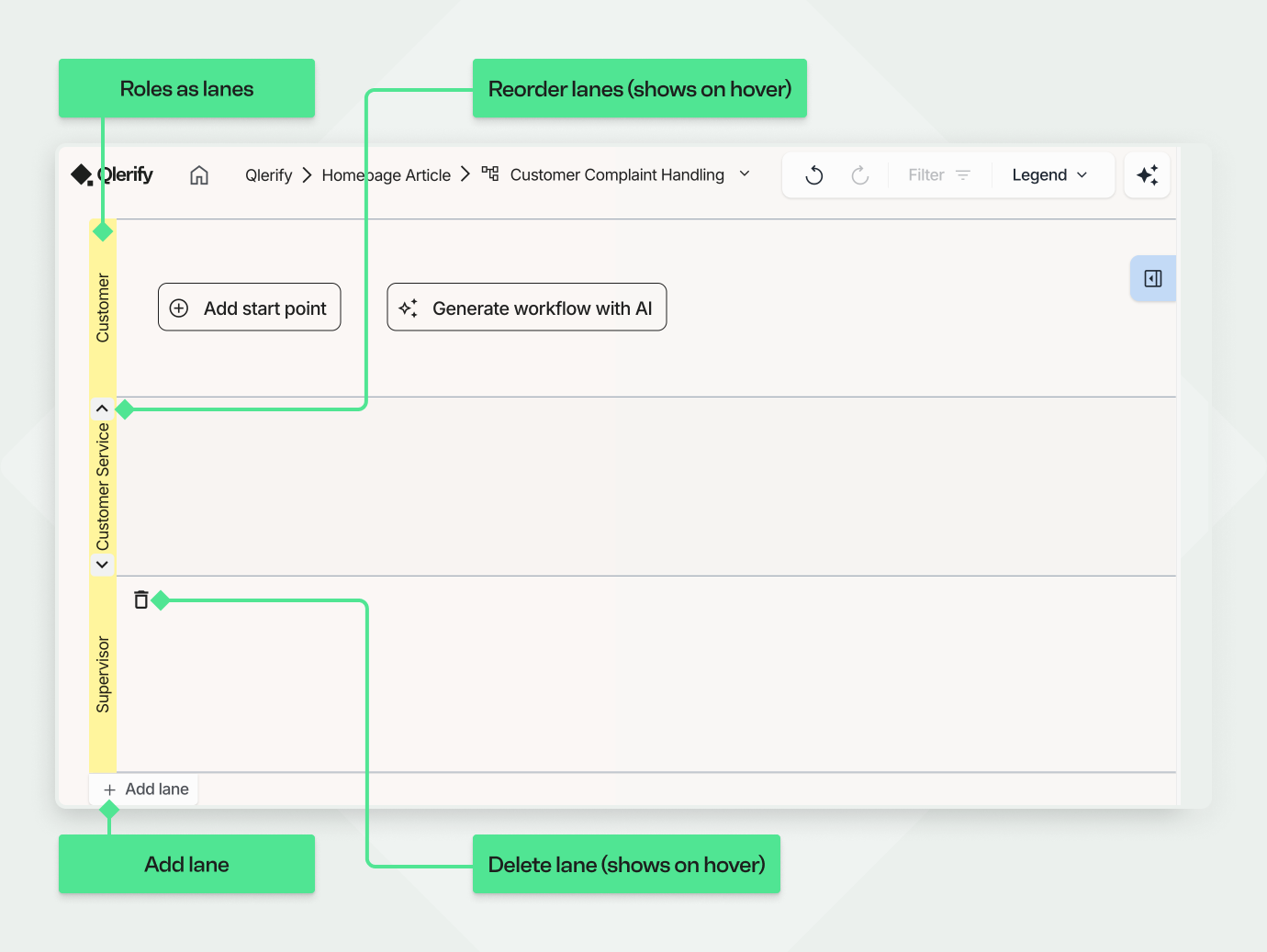
In Qlerify, events are shown from left to right along a timeline. Each event represents something that has already happened in the process. Go ahead and add events:
Your process map should now include three clearly defined events across roles, like this:
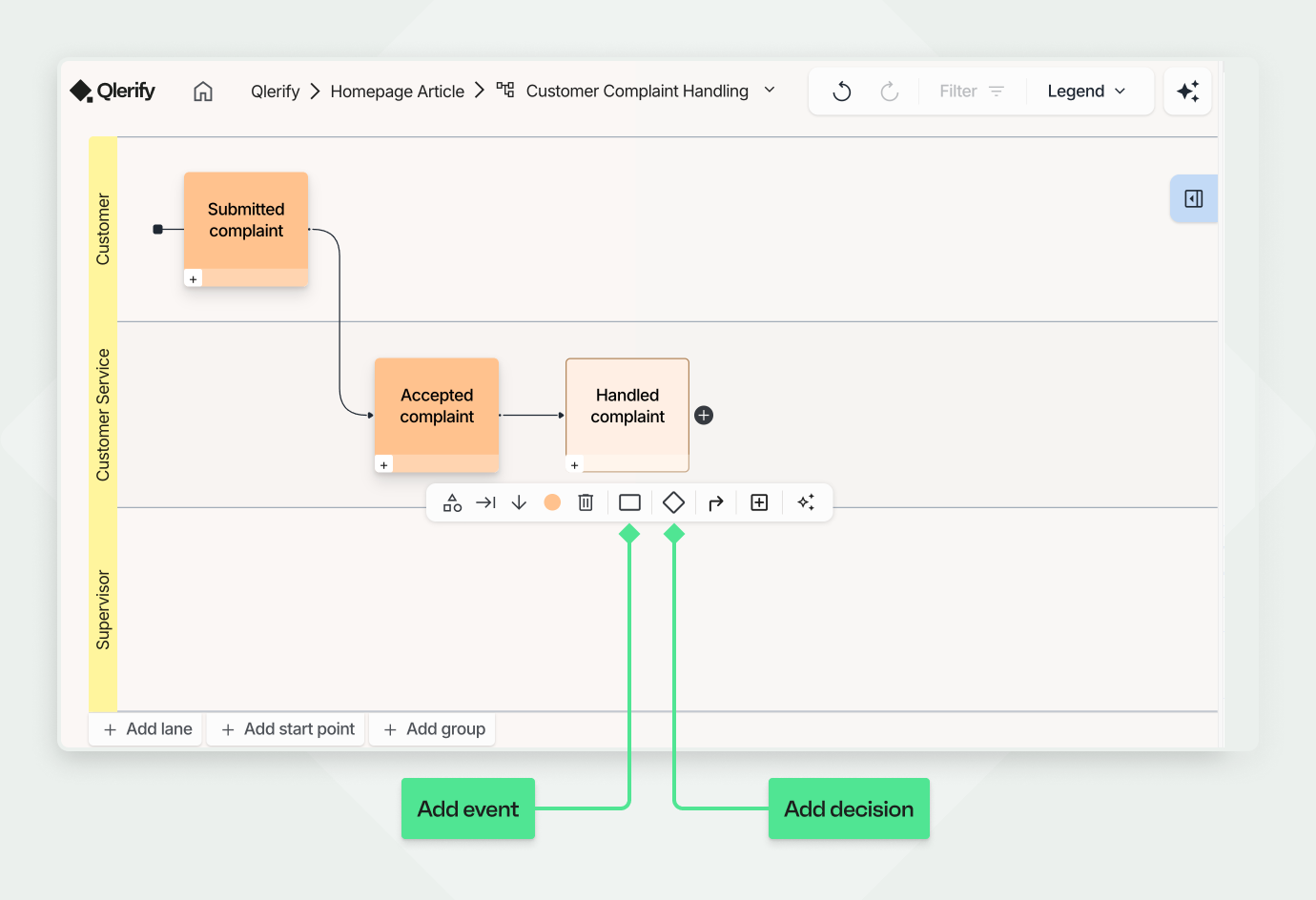
In Qlerify’s process mapping tool, decisions are represented as diamonds and help you map out alternative paths in your workflow.
For example:
“Was this issue resolved by Customer Service?”
✅ Yes → Close the complaint
❌ No → Escalate to Supervisor
Let’s split your process into two branches using a decision.
✅ Note: After a decision, Qlerify displays small labels on the events or decisions that follow. These labels indicate the answer to the question posed in the decision box—making the flow easy to follow.
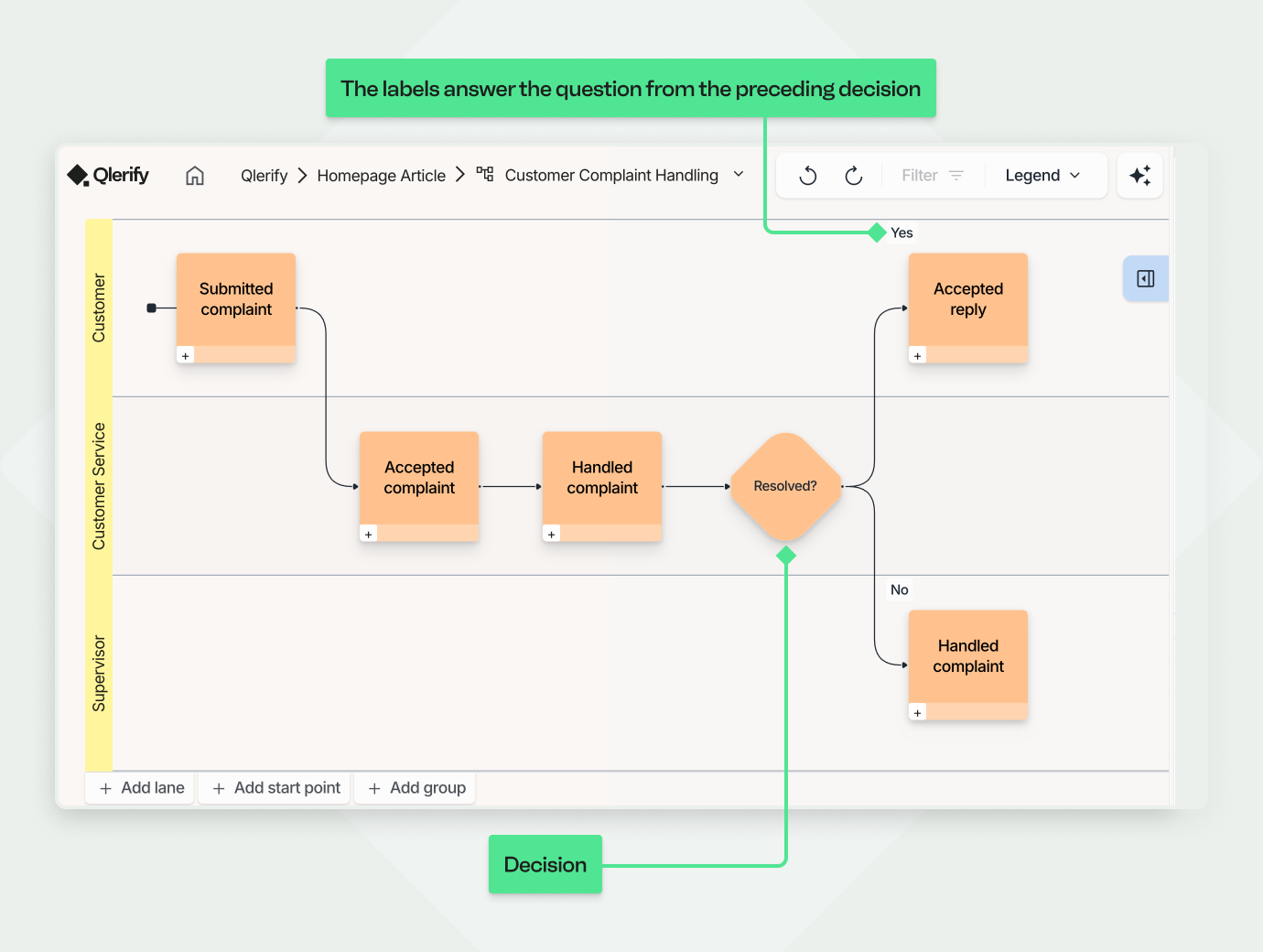
Now you’ve mapped out the basic process, the next steps depend on your goal or the problem you’re trying to solve.
You could:
👉 Check out our Event Storming guide, where we show how to model problems, opportunities, and systems alongside your workflows.
One of our favorite next steps is to define information objects that represent the data passed between each process step. In essence, we shape small contracts for each step, describing the data being exchanged — the expected inputs and outputs. This approach fosters alignment, increases automation potential, and supports robust software design.
📘 See our Domain-Driven Design (DDD) guides for a deeper dive into using this perspective in Qlerify.
✅ Tip: Qlerify allows you to attach files and links to cards—for example, checklists, UI sketches, etc.
Don’t want to map manually? Use Qlerify’s AI process modeling tool to speed things up. Just describe your workflow in natural language, and the AI will organize it into a structured process map—saving you time and ensuring clarity.
Create a new empty workflow and click on "Generate workflow with AI". Then enter a description like:
Select the checkboxes according to the image below and press "Generate workflow".
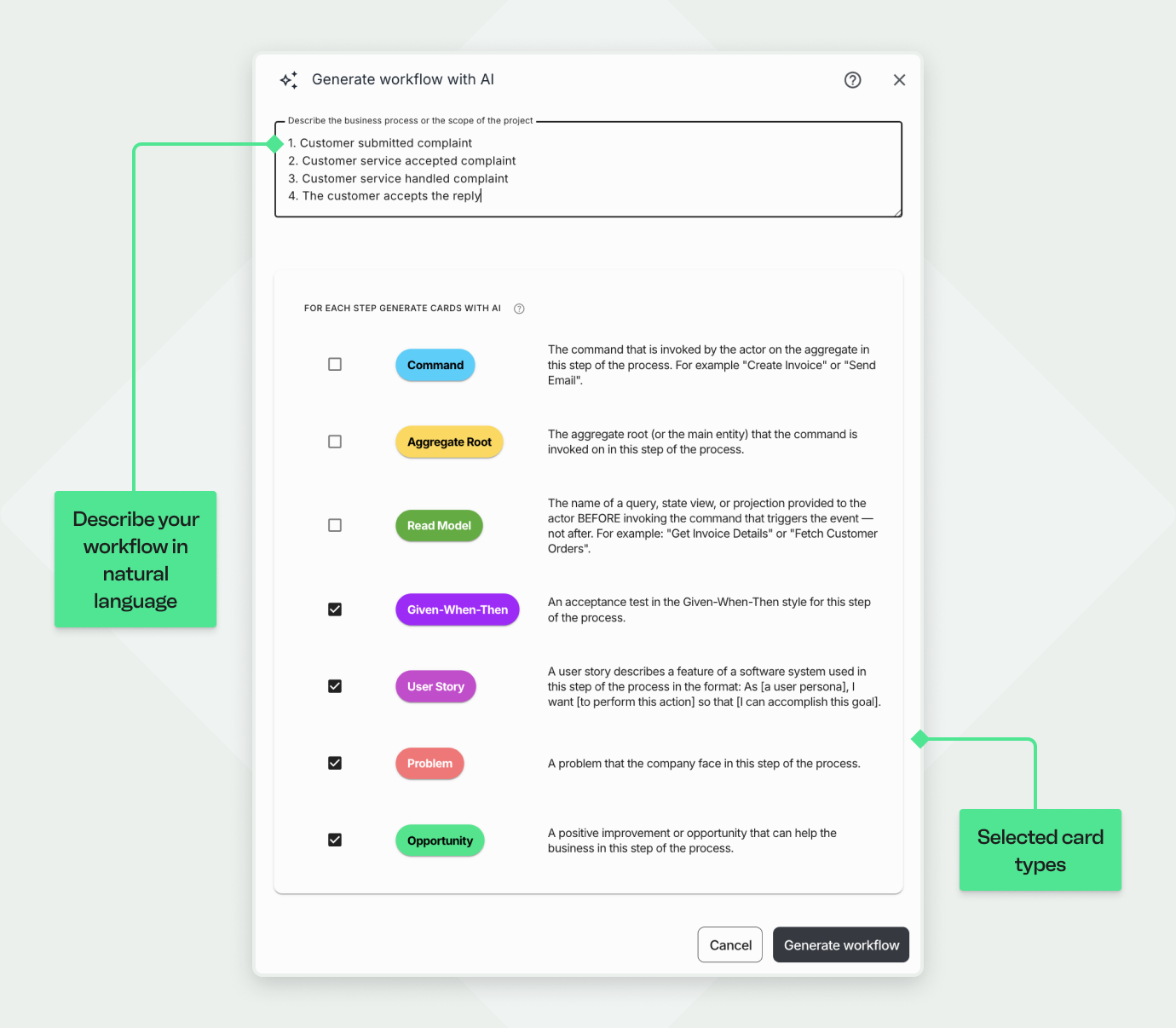
Once the AI generation is complete, you’ll likely end up with a result similar to the example below. Qlerify’s AI automatically generates roles, events, and cards for you.
AI is not yet able to generate decisions, so these need to be added manually — but this is an upcoming feature.
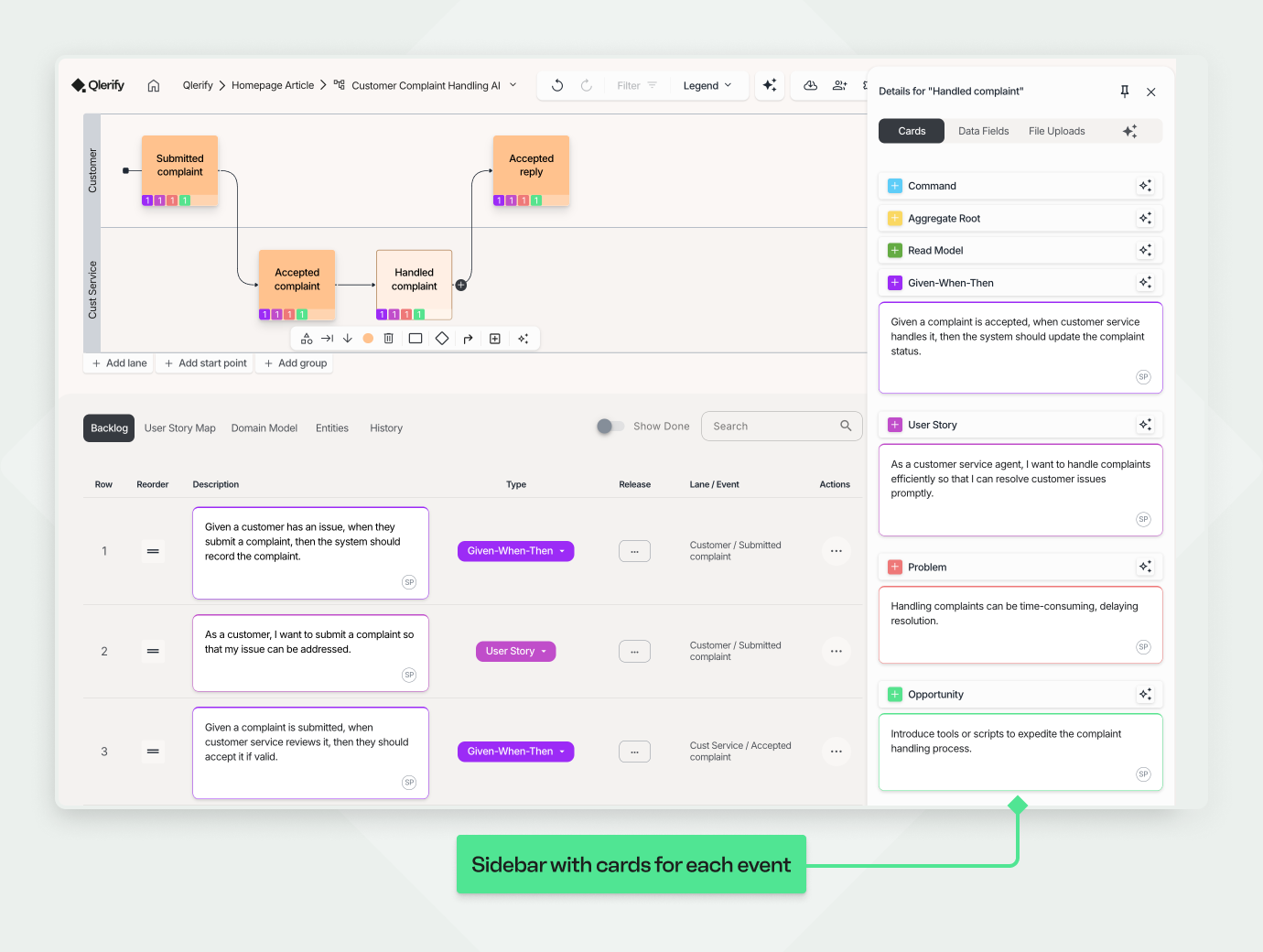
Many tools overcomplicate process modeling. Qlerify keeps it simple:
Whether you're mapping on your own or with a team, simplicity = usability.

Ready to try a simple and powerful process mapping tool?
🎯 Sign up for your free Qlerify trial and start mapping smarter today.
Need help getting started? Contact us to explore how Process Mapping can benefit your organization!